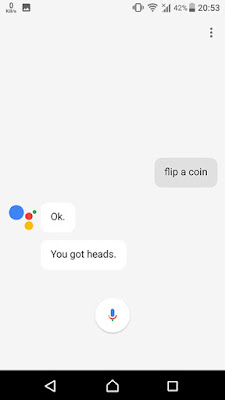You should already know something about Google Assistant. Google Assistant is one of the best creation of Google. Its lot like an Artificial Intelligence. More like a personal assistant. An upgrade to current Google Now. You can ask a question and follow-up questions, and Assistant will track the conversation, determine context, and audibly respond with the right information. For now Google Assistant is only available in Android 6.0+ devices. You can get it to work after updating the Google App and Google Play Services app. Followings are some of the things can your Google Assistant can do.
OK. There are lot more new features in Google Assistant. You can check the above features with your Google Assistant now. So if you like the article you can comment your ideas in the comment section and share the article. Stay tuned with XperiBlog.
- Play Music
- Watch something on Netflix
- Set Alarms
- Listen to News
- Ask about your day
- Know about your Weather
- Ask a Question
- Find stuffs nearby
- Find stuff while traveling
- Do Real-time Translations
- Place a Call
- Send a Message
- Set Timers
- Open Apps
- Search something in Play Store
- Search Google
- See Your Emails
- Navigate anywhere
- Unlock your Xperia
- Fetch Screen Information
- Take a Selfie
- Flip a Coin
- Currency Conversions
- Remember Something
- Activate Toggles
- Get a Random Number
- Play a game
OK. There are lot more new features in Google Assistant. You can check the above features with your Google Assistant now. So if you like the article you can comment your ideas in the comment section and share the article. Stay tuned with XperiBlog.
Cool Google Assistant Tips and Tricks You Should Know
 Reviewed by Yasiru Nayanajith
on
10:29:00 PM
Rating:
Reviewed by Yasiru Nayanajith
on
10:29:00 PM
Rating:
 Reviewed by Yasiru Nayanajith
on
10:29:00 PM
Rating:
Reviewed by Yasiru Nayanajith
on
10:29:00 PM
Rating: